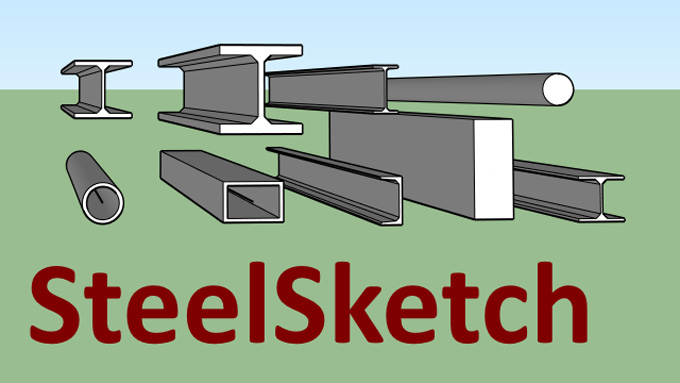Download SteelSketch Plugin for SketchUp

The SteelSketch plugin can be used by SketchUp users to produce pipes along with the steel profiles. The SteelSketch plugin also helps to generate steel beams along with all ISO standard sizes. The SteelSketch plugin is compatible with different versions of SketchUp software, for example, SketchUp 2016, SketchUp 2017, SketchUp 2018, and SketchUp 2019.

The SteelSketch plugin works only on the Windows platform. The supporting language for this SketchUp extension is English. This SketchUp plugin can be accessed by users from SketchUp Extension Warehouse.
Key functionalities of the SteelSketch plugin for SketchUp software
Create pipe
The SteelSketch plugin enables users to form a pipe along with circular and rectangular sections. This Create Pipe command of the SteelSketch plugin helps to display a window in which the circular and rectangular sections have been selected. The fields that show the section dimensions should be filled out, and the user has to press the ok button. In the next step, the users have to select the linear entities or arcs to extrude the selected profile.
Create profile
The SteelSketch plugin also helps to create steel profiles. The create profile command of the SteelSketch plugin displays a window, which enables users to select the section from the tree list in which all sections of the ISO standard have been preserved. While selecting the design element, the window of this SketchUp plugin helps to display the section preview. After that, the user has to press the Ok button and then select the linear entities to extrude the selected profile.
Get weight
The Get weight command of the SteelSketch plugin enables the user to obtain the volume and weight of the designated profile or pipe.
Design features of the SteelSketch plugin for SketchUp software
There are several design features offered by the SteelSketch plugin for the SketchUp software, which are as follows:
Editing capabilities
The SteelSketch plugin enables users to modify the length and dimensions of multiple profiles. The existing profiles can also be changed with the help of the SteelSketch plugin, without impacting the key attributes of the designs.
Drawing tools
Several specialised drawing tools have been offered by the SteelSketch plugin, which helps to create steel profiles along with precise dimensions.
Profile library
The SteelSketch plugin enables users to create and organise a profile library. This feature enables the user to add design materials, dimensions, and identifiers for each and every profile. The profile library feature of the SteelSketch plugin also helps to streamline the process of accessing the used profiles.
Material integration feature
With the SteelSketch plugin, users are able to assign the design materials to the profiles from the in-model library of the SketchUp software. The multi-material design has also been supported by the SteelSketch plugin, which allows users to group and organise the design elements along with different materials.
Bill of material generation
Detailed bill of materials can be generated by the SteelSketch plugin, which includes design-related information. This SketchUp extension also offers nesting and cutting optimisation features, which have the ability to reduce material waste.
Cut and joint options
The SteelSketch plugin has the ability to create profile cuts or mitre cuts, which helps to create seamless connections among the steel elements. The cutting process throughout the multiple profiles can be automated with the help of the SteelSketch plugin for the SketchUp software.
How to download the SteelSketch plugin for SketchUp software
To download the SteelSketch plugin for the SketchUp software, users have to follow several steps, which are as follows:
1. At first, the users have to visit the OldBridgeSoft website. In this context, the users have to open their web browser and navigate to the SteelSketch plugin on the OldBridgeSoft website.
2. In the next step, the users have to find the section on the web page which offers the download for the SteelSketch plugin.
3. After that, the users have to click on the download link to save the extension file.
4. In the next step, the user has to launch the SketchUp software on the user’s computer.
5. In the next step, the Extension Manager needs to be accessed by the users. In this context, the user has to go to the “Extensions” in the menu bar and then has to select the “Extension Manager” option.
To learn more, watch the following video tutorial.
Video Source: DIATECC
Download SteelSketch
6. After that, the user has to install the extension by clicking on the “Install Extension” option and navigating to the location where the user wants to save the downloaded file.
7. The SketchUp software asks the users to confirm the installation process.
8. After completing the installation process, the users are able to find and use the SteelSketch plugin for SketchUp software.