How to Make Stairs in SketchUp

Learn about the SketchUp plugins used for designing stairs
Instant Stair
This SketchUp plugin helps to create ramps and stairs. Instant stair plugin can create straight, curved, switchback or other types of stair designs. This SketchUp can create stair designs from standard shapes or from a 2D plan drawing, or from a centre line. There are lots of options in the Instant Stair plugin, which include closing the stair, opening the stair, making treads or other features.
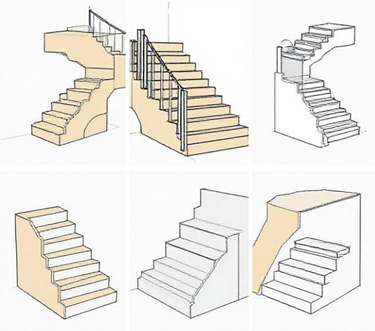
The instant stair plugin also has several nosing options. This SketchUp stairs plugin also enables users to add materials while creating the stair components. The instant stair plugin also has the option for creating lines or curves, which can also be used along with other scripts, thus the users are able to create railings. Users are able to select designs from any preset styles, and thus can create a custom user style library. The menu options provided by the instant stair plugin can be supported by both enlarged images and thumbnails. The supported languages for this SketchUp plugin are English, Korean, Spanish, French, and Brazilian Portuguese.
s4u Stair
s4u Stair is another SketchUp plugin which can also create stair designs. This SketchUp plugin helps to make stairs from zig-zag, exturdes, treads, or steps. The supported languages for the s4u Stair plugin are French, English, and Traditional Chinese. Both Windows and Mac support the s4u Stair plugin. Users are able to install the SketchUcationTools to manage this SketchUp plugin. To install this SketchUp plugin, the users have to follow several steps, which are as follows:
- At first, the users have to download Google Drive, SketchUcation store or SketchUp Extension Warehouse.
- The menu Extensions button needs to be opened by the users to visualise the install Extension button, and after that, they have to click on the install Extension button.
- After that, the user has to select the .rbz file, and thus, this SketchUp satir plugin has been installed.
GKWare Stair Maker
The GKWare Stair Maker plugin is able to create a variety of spiral and curved stair designs. This plugin has been supported by different languages, including Czech, Simplified Chinese, French, English, and Russian. With the help of this ketchUp stair plugin, users are able to create curved stairs along with a number of options.
In this context, the risers of the stairs can be closed or opened, and the stringers can be housed or sawtooth, as well as the treads can be progressively flared or flared. The thickness and depth of the stringer can also be adjusted by using this SketchUp stair plugin. In addition, the thickness of the risers, treads, and the landing thickness can also be controlled by using this SketchUp stair plugin. The users are also able to convert 2D stator treads to 3D stair treads, as well as they can also name their own stair style.
MAJ Stair
MAJ Stair plugin is another SketchUp stairs extension which can create any type of stairs in four different thickness types. The direction of the stairs can be controlled by using this SketchUp stair plugin. In addition, users are also able to add the length of the stairs by using this SketchUp stairs plugin. Through this SketchUp stair plugin, the creation of the stair design has become easy and fast. The English language is the supporting language for this SketchUp stair plugin.
Step-by-step procedure for creating stairs by SketchUp software
The SketchUp software is able to create stair designs in several steps, which are as follows:
- In the first stage, the users have to create the platform in the SketchUp software, in which they can build the stairs. In this context, the platform should be perpendicular to a building.
- In the next step, the user has to create two 12" lines that need to be perpendicular to each other. After that, these two 12" lines should be attached to the platform that has been created in the previous step.
- In the next step, those lines need to be copied and attached repeatedly until they reach the floor.
- The user has to draw a line at the bottom of the stairs. In this context, the user has to use an inference point, which helps to stop the line at the right location.
- After that, a line needs to be drawn from the inference point to the origin of the stairs, which helps to complete the surface of the stairs. After completing the “loop”, the surface fills in. Thus, the entire staircase has been designed with the help of the SketchUp software.
- After that, the user has to click on the Push/Pull tool, which helps to widen the stairs.
To learn more, watch the following video tutorial.
Video Source: Majid Mahmoudi
Download SketchUp Stairs Plugin
In this context, the user has to use the inference to match the width of the platform of the stairs.



