The Ultimate Guide to Sandbox Tools in SketchUp

The Sand Box tool is an extension of the SketchUp software, which is great for making landscape designs. The SketchUp Sand Box extension is compatible with the different versions of the SketchUp software, including SketchUp 2022, SketchUp 2023 and SketchUp 2024.
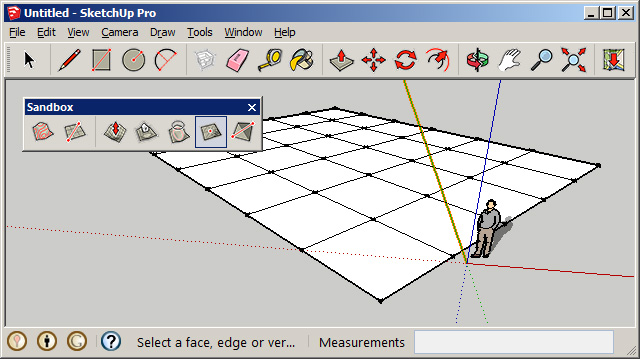
This SketchUp software is compatible with both Mac and Windows. The supporting language for the Sand Box tool in the SketchUp software is English. The Sand Box tool of the SketchUp software helps to implement the concept of the sandbox, which refers to a surface area that can be created and manipulated by using the Sand Box tools.
The Sand Box tool refers to the triangulated irregular network, which works in SketchUp or other 3D modelling tools and is used for terrain modelling terminology.
Learn about the design features of the SketchUp Sandbox for the SketchUp software
Placing the design objects and models on the terrain
The Sand Box tools of the SketchUp software enable users to add new entities into their design model after importing or creating their own terrain within the SketchUp software. In this context, the user has to make sure that the terrain is functional. In the case of the terrain bends back upon itself or creates underhangs or overhangs, or caves, it is not considered the functional terrain.
Able to create 3D terrain
The Sand Box tool of the SketchUp software offers all the support that is required for creating their own terrain by the users. In this context, the creation of the terrain can be useful if the user has imported or traced contour lines in their design model and the user would like to transform those terrain models into a triangulated irregular network. With the help of the Sand Box tools, users are allowed to create real-world terrain in their creative vision. In this regard, the users have to use their imagination and have to create a landscape that does not exist.
Ability to sculpt and fine-tune terrain
With the help of the Sand Box tools of the SketchUp software, users are also able to edit or refine the terrain to fit their design requirements after importing or creating it. The Sand Box tools of the SketchUp software enable users to transform even a flat triangulated irregular network (TIN) into a fully fleshed-out landscape. The easy way to create their own terrain of users is to add contour lines to their design model, and they have to create a TIN by using those lines, and thus, they can shape it into their desired terrain.
Helps to import geolocated content
The Sand Box tools of the SketchUp software also help to import those files that already include the geolocation data or those that have been positioned in real-world locations. The importing process of the geolocated files by the Sand Box tools helps to integrate multiple design models for large-scale design projects. To import the file by using the Sand Box tools of the SketchUp software, the user has to select the file that is going to be imported and has to click on the Import button.
Ability to add geolocation and terrain
Adding geolocation into the design model or adding terrain in the SketchUp model helps to put the SketchUp design into the real-world surroundings. With the Add Location feature of the SketchUp software, users are able to import data or site context or also able to create their own terrain. Thus, the users are able to enhance their design model with more specific and accurate location data and site context.
How to download the SketchUp Sandbox extension
The Sand Box tools are the built-in extension of the SketchUp software; as a result, they can not be downloaded separately. To use this SketchUp extension, users have to enable this extension in the SketchUp software. In this context, the user has to go to the view option and then go to the toolbars option. After that, they have to select the “Sandbox” from the list to display the toolbar; thus, this SketchUp extension can be enabled. To enable the Sand Box tool in the Extension Manager, the user also has to follow several steps, which are as follows:
1. At first, the users have to go to the Windows option and go to the Extension Manager option.
2. In the next step, the user has to find “Sandbox Tools” from the list of extensions in the SketchUp software.
To learn more, watch the following video tutorial.
Video Source: SketchUp
Download SketchUp Sand Box
3. The users have to make sure that the Sand Box tool is enabled.
4. In the next step, the user has to click on the “Apply” or “Ok” button to save the changes in this SketchUp extension.



