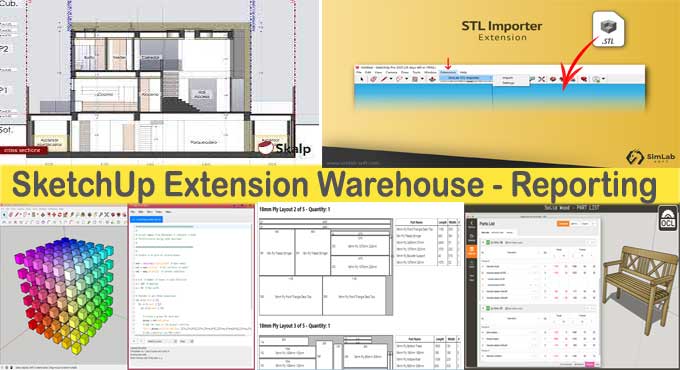SketchUp's 5 Best Reporting Plugins

In this SketchUp article explains the top five reporting plug-ins for SketchUp, so make sure you read it to gain valuable knowledge.
1. Skalp for SketchUp
Skalp is a powerful and easy-to-use live section tool. In SketchUp, you will be able to create stunning elevations and plans. Instead of having to use separate software, you can do it inside SketchUp.
The developers of Skalp come from the architectural and 3D design fields, but that doesn't mean that Skalp is just for architects and professional users. Many disciplines are now using SketchUp. That is why we chose to make Skalp the most generic of all our systems. We, therefore, don't want to alter your workflow or disrupt it.
You should be able to use SketchUp to draw superb pictures with SketchUp, and Skalp should accommodate that.
Features of Skalp for SketchUp
Skalp Sections
A. Cross-sections automatically pattern after hatch patterns.
B. Every model changes tracks live.
C. You can remap each scene's look by using Styles.
To learn more, watch the following video tutorial.
For more information, visit: skalp4sketchup.com
2. OpenCutList
OpenCutList can be used to produce woodworking cut lists, as well as cutting diagrams.
OpenCutList creates parts and cutting diagrams for the scene by inspecting its components and material properties. It is possible to configure grain direction, trimming sizes, saw kerfs width, oversize parts, standard panel sizes, and more based on the material properties, such as Solid Wood, Sheet Goods, Dimensional Lumber and Edge Banding.
In OpenCutList, you can highlight components in your model and see their orientation and grain direction so that you can easily locate specific parts in your model.
It can handle off cuts and panels of any size and gives the user a fast and easy way to configure SketchUp material directly.
Cutting diagrams and part lists can be printed for use in the shop or exported as CSV files. It is possible to import objects from a CSV file in OpenCutList.
For more information, visit: opencollective.com
3. SimLab STL Importer for Sketchup
SimLab STL Importer for SketchUp is a plug-in that lets SketchUp users import *.stl files into SketchUp. Support is available for SketchUp 2019, 2018, 2017, 2016, 2015, 2014, 2013 and SketchUp 8, on both Windows and Mac OS. Trial licenses are available for this plug-in.
Trial licenses allow users to run the plug-in 30 times for one month. The licenses automatically expire after that period. Users of a professional license can install the plug-in on two different computers at the same time.
To learn more, watch the following video tutorial.
For more information, visit: simlab-soft.com
4. Ruby Code Editor
This extension allows you to write and modify Ruby scripts directly within SketchUp with an easy-to-use, visually appealing interface. You can then use these scripts to create geometry, add features, or add data to the SketchUp 3D modeling environment. An extensive range of API functions is available for automating SketchUp operations and building computational geometry scripts using the SketchUp Ruby API.
The editor was developed for two main reasons: First, I wanted to allow SketchUp Ruby code to be edited and run within the SketchUp workflow. In an external editor, this is usually done in the scripting stage. However, by using an internal editor depending on your needs, you can also do modeling at the same time. Additionally, I need to look up documentation permanently whenever I write code. Several web pages are listed in the browser window as reference material.
Features of Ruby Code Editor
? The editor user interface is clean and simple, with a menu-driven interface.
? You can choose between a lighter or darker theme.
? This feature allows Ruby code to be executed directly from SketchUp.
? Supports all file sizes.
? Large files are opened quickly and code is highlighted.
? A list of the most frequently used files.
? Navigation shortcuts on the keyboard.
? In the editor, you can number lines.
? Block indentation and dedentation.
? Underlining the current line in brackets.
? Editing undoes and redoes.
? With a text editor or re-gex editor, you can find or replace texts.
? Folding of codes.
? The cursor will be inserted with code snippets.
? SketchUp classes and methods are automatically completed.
? Creating backup files automatically.
? You can indent using a tab or space and change font size.
? Errors of code execution can be undone.
? The ability to undo the entire program.
? Run history is tracked by the Results window.
? Extensible Ruby code allows external files to run.
? Websites commonly accessed with the reference web browser.
? Examine the attributes and properties of selection objects.
? An option for accessing the Ruby console directly.
? Code snippets can be edited.
? Code is printed cleanly.
To learn more, watch the following video tutorial.
For more information, visit: alexschreyer.net
5. Builder Free
This SketchUp extension that automatically nests 2D and 1D objects. Building your next project with Builder is quick and easy, and you get instant cost estimates as you draw. You will also create graphical cut lists for sheet materials and strip materials for faster and more efficient construction.
You can only enter 50 components into Builder Free. Then, Builder automatically assigns the materials you use to components based on their dimensions as you input them in the Edit Materials window. Furthermore, builders will detect model dimensions that do not match the material used. It supports sheets, strips, unit parts like bolts, unique items, and many more via the component name.
For more information, visit: extensions.sketchup.com