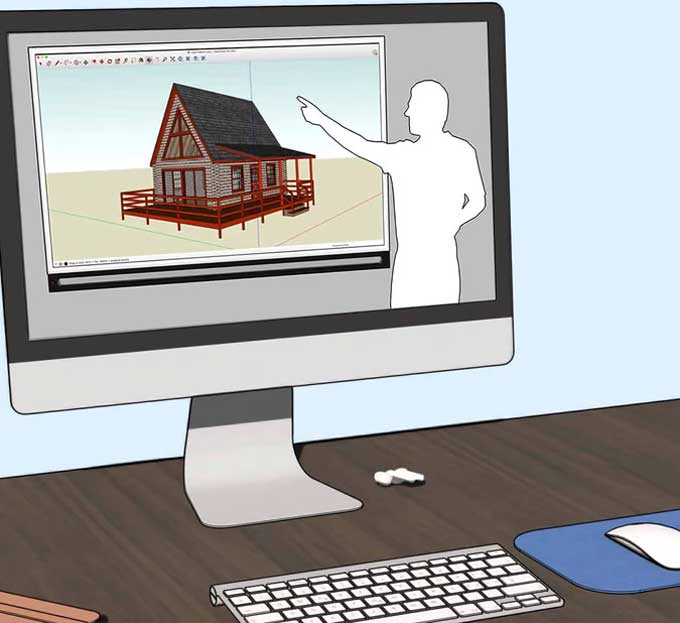How to build the best SketchUp Computer in 2022

A powerful 3D application that is both accessible and useful to users of all skill levels, SketchUp is an ideal tool for both professionals and hobbyists alike. With its Pro version, it provides a rock-solid API, CAD features, and a huge collection of free assets in its 3D Warehouse.
For demanding projects, you won't find the pipeline integration tools in SketchUp's free edition. That will change as you become more professional and start using their more expensive plans. The majority of what we cover will be familiar to people in the VFX industry, but there will be a few highlights that are more specific to those industries.
Why you need SketchUp offline?
As of 2017, Trimble's Free and Shop plans are now cloud-based, and only Pro and Studio subscribers have access to the offline version. It has been a while since SketchUp, the old offline version, was updated.
Therefore, you will have to build around both the work you're doing and the SketchUp version you're using. This means that you won't be able to use the extensions if you're using the cloud-based version. If you're just getting started with SketchUp as a hobbyist, don't worry; you can use just about any modern computer to do some fairly basic diagramming or modeling.
Assembling the Perfect PC for SketchUp
CPU
The way SketchUp defines its geometry accounts for most of SketchUp's CPU requirements. Coordinates and transforms are stored using double-precision floats, as with most CAD packages. In SketchUp, polygon meshes are built for precision, not speed.
GPU
As with most graphics applications, SketchUp has increased its GPU demands over time. Even though it's not built specifically for real-time rendering, GPU performance comes into play in plenty of situations. There are many bridges and plug-ins that SketchUp supports for offline rendering, including VRAY and Brighter3D.
Alternatively, you can use the CPU, GPU, or hybrid rendering method, with support for GPUs, distributed rendering, and cloud-based rendering. As long as your projects require it, you can use more or less all of the hardware available to you.
RAM
Building Information Modeling (BIM) is a memory intensive process, and SketchUp can handle some very RAM-intensive projects thanks to its component system and BIM add-ons. If you're only working with a few objects or piles of component data, SketchUp isn't particularly memory-intensive at the low end.
Storage
SSDs are generally more efficient than HDDs, but SketchUp users tend to see the greatest benefit from LayOut, SketchUp's diagramming suite. Using SSD scales, proportional to the scope and data complexity of your projects, is a good rule of thumb. It's definitely a good idea to prioritize fast I/O if you use a lot of external assets, references, or data sources.
Motherboard
A motherboard that is compatible with your form factor and has what you need for future upgrades won't have a huge impact on your build if you are only using SketchUp.
You have some important choices to make if you are using SketchUp with a 3rd-party rendering engine or you are using a workflow that includes heavy-hitting BIM or CAD tools. You won't get much benefit from over thinking your motherboard choices with SketchUp's CPU requirements.
To learn more, watch the following video tutorial.
Video Source: SketchUp School
Wrapping it Up
Assembling a PC is extremely easy, but we understand not everyone is comfortable with it. Taking into consideration your PC-Build for SketchUp component recommendations, here are some complete and functional PC-Builds in different price tiers with compatible and well-balanced components.
If you don't feel comfortable customizing your parts, go out and buy one of the exact configurations, which you can then assemble yourself, if you are not familiar enough with customizing your parts.