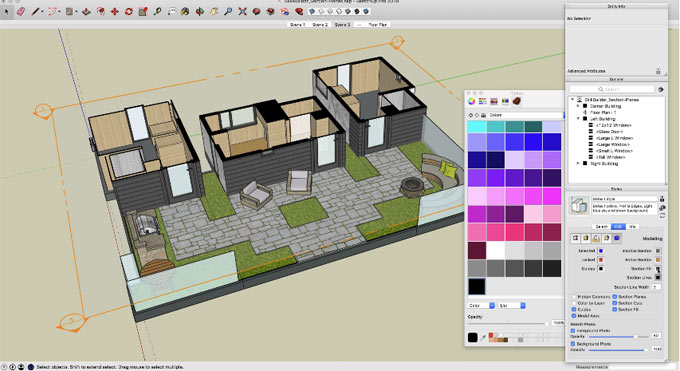Some unknown facts about section planes in Sketchup Pro

This is an exclusive Sketchup article written by the Sketchup enthusiastic Aaron Dietzen. The article throws light on some useful features of section planes in Sketchup Pro.
The section plane tool in sketchup is generally applied to view inside a model or generate a section drawing. Given below, some unknown facts about section planes.
1: Provide name to your section planes - While going to generate a section plane in SketchUp Pro 2018, it is required to provide both a Name and Symbol for each section plane you produce. The name recognizes your section plane in the outliner whereas the symbol demonstrates the actual section plane in SketchUp.
2: Discover your section planes in Outliner - In SketchUp Pro 2018, the section planes are recorded in the Outliner. So, it is possible to activate section cuts, converse the cut direction, align the camera view to a section plane to execute section plane interactions from the safety and comfort of the outliner window.
3: Control numerous section planes in several ways - In the View menu, toggle section plane visibility, section cuts, and cut fills for the whole model. To do it more correctly, just right click on any section plane and select to activate that one cut or conceal that one plane.
If it is required to activate a cut when all section planes are unrevealed, just apply outliner to toggle the properties of separate section planes even though they are concealed. This individual interaction with a concealed section plan is also very beneficial for arranging the orthographic views. Just right click a concealed section plane in Outliner, and click Align View to generate superior drawings.
4: Make and edit section fills - To verify how a section cut appears in SketchUp and LayOut is a function of your style or the existing style in sketchup. So, open the Modeling Setting in the Styles window: Style Window>Edit>Modeling Settings (comes with the little blue box).
There will be options for the section fill color, line color, and line width. It facilitates the users to turn the fill on or off and select what the fill is truly going to appear. Because section fills are connected with Styles, it is possible to save them as well as employ them on various models, or toggle among various looks as you proceed on.
5: Demonstrate several section cuts at once - It is often found that the section planes can add more than one and then activate them independently. But the unknown fact is that one will be able to actually demonstrate numerous cuts promptly by grouping section planes with geometry. As section planes will cut whatever geometry is being illustrated, it is possible to cut a model with a single plane, group the model with the section plane, then arrange another section plane outside the group to obtain multiple cuts in a single model. Slice and dice, now one gets the ability to cut up the model according to his/her choice.
To get more details, go through the following video tutorial.
Video Source Sketchup