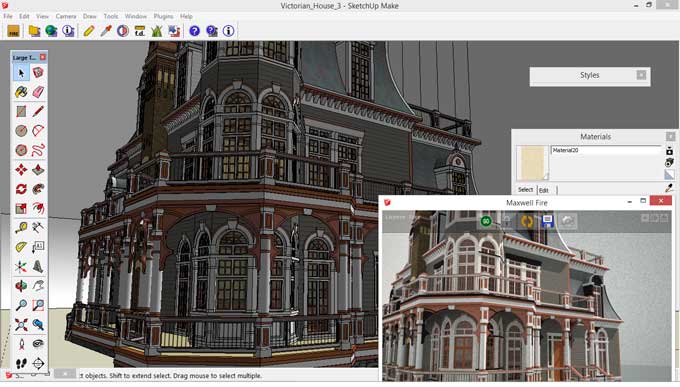Maxwell for SketchUp

SketchUp Maxwell plugin is one of the more useful and popular plugins on the market. Any discussion of Maxwell for SketchUp must start with the premise that it renders SketchUp.
Maxwell makes the design come to life; it has long been synonymous with awe-striking realism.
Many people believe Maxwell Render Technology to be the pinnacle of 3D rendering technology and SketchUp, despite some experts stating that Maxwell is too expensive and only the rich can afford it.
There is nothing to worry about as there is a free version available as well alongside the paid license. The Maxwell plugin is integrated into SketchUp; this means you won't have to import any external applications or programs. The interface will take care of everything for you so that you won't need to export the scene.
Maxwell is a dedicated photo-renderer tool that is based on the critically acclaimed Maxwell rendering engine, which operates entirely inside the SketchUp program.
The three best qualities of Maxwell for SketchUp are
1. Two entry points - Maxwell has both a free and a licensed version available as a result; anyone can somewhat use it.
2. For both Pro and free - The Maxwell extension works with both SketchUp as well as SketchUp Pro.
3. Cross-platform - Maxwell for SketchUp works with both Mac and Windows systems.
Why should you use Maxwell?
Maxwell for SketchUp comes with an intuitive user interface. Some appropriate optimizations have resulted in an interface designed to be very straightforward yet complete for Maxwell Render for SketchUp.
Features of Maxwell
The Maxwell plugin converts SketchUp's Plug-ins menu into a Maxwell menu and a Maxwell toolbar.
Even the free version allows the user to render in Draft mode but limits the final image to a resolution of 800 pixels. There is a production model in the licensed version that helps in the faster rendering of complex lighting conditions and increases the user's maximum final image resolution up to 1920 pixels.
SketchUp's Plug-ins menu is replaced with a Maxwell menu and toolbar with the Maxwell plugin.
The following commands appear in the plugin's toolbar, from left to right.
Rendering & Export
Render: Using Maxwell Render, an MXS file is exported, and a scene is rendered.
Export MXS: The models are exported in MXS format.
Network Render: The scene is exported as an MXS file by using Maxwell Network Rendering.
Export to Studio: A MXS file will be exported and opened in Maxwell Studio. If Maxwell doesn't have a Studio license, the button will become grey.
Maxwell Fire: It activates or deactivates Maxwell Fire.
The Maxwell Context Menu
The Maxwell item is located in SketchUp's context menu, where you can choose how to split the faces in the entity and whether to override the UVs in SketchUp. In addition, the entity can export or render separately.
The Scene Manager Window
The Maxwell Scene Manager lets you access all parameters related to Maxwell. Materials, Camera, Environment, and Output are the four categories in the Scene Manager. A fifth tab allows you to configure the Maxwell plugin.
To learn more, watch the following video tutorial.
Video Source: The Orangery Architecture
Assets of Maxwell
Preview: The plugin material editor uses MXS files for Maxwell to preview materials.
MXM Files: Aside from the Maxwell MXM files, textures reside in a subdirectory named textures. Plugin materials can use Maxwell MXM files by enabling MXM Mode.
IES: A Maxwell emitter material can use IES files by selecting the IES File material character in the Maxwell Render Suite.
Simulens Map: Simulens Maps consists of several maps for Maxwell's Simulens feature.
Skies: Scene Manager's Environment page has several files called Maxwell .sky that can be imported.