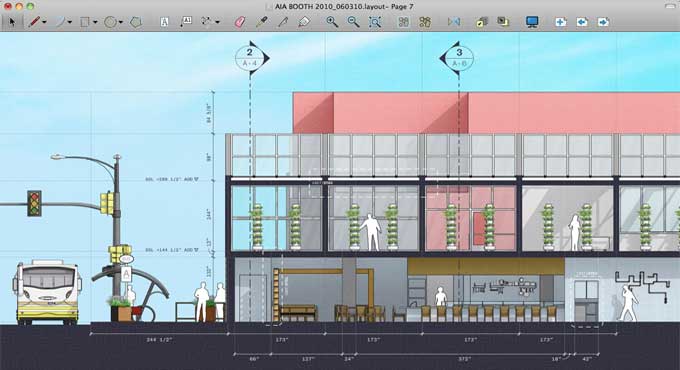LayOut in SketchUp: A Brief Introduction

What is LayOut in SketchUp?
In SketchUp, a LayOut is a separate application that's used to create 2D documents from 3D models. It allows you to create and present detailed plans, elevations, sections, and other types of 2D drawings and presentations of your 3D models. LayOut is an integral part of the SketchUp workflow and can be used to create professional documents such as construction drawings, architectural presentations, and more.
LayOut is used to create documents that show different views of a 3D model, such as floor plans, elevations, sections, and details. It allows you to add dimensions, labels, and annotations to your drawings, as well as to create schedules and legends. LayOut is also useful for creating presentations of your designs, as it allows you to create slides with different views of your model, add text and images, and even create animations.
Overall, LayOut is an essential tool for any SketchUp user who needs to create detailed 2D drawings and presentations from their 3D models.
What are the features of LayOut in SketchUp?
Some of the key features of LayOut in SketchUp include:
1. 2D Drawing Tools: LayOut comes with a suite of 2D drawing tools that allow you to create precise, detailed drawings and presentations of your 3D models. These tools include lines, rectangles, circles, polygons, arcs, and more.
2. Dimensioning and Annotation Tools: LayOut allows you to add dimensions, labels, and annotations to your drawings, making it easy to communicate your design intent.
3. Vector Rendering: LayOut uses vector rendering to create high-quality, scalable drawings and presentations that can be printed at any size without losing quality.
4. Layer Management: LayOut allows you to create layers and organize your drawing elements, making it easier to manage complex drawings.
5. Scrapbooks: LayOut comes with a built-in scrapbook feature that allows you to save frequently used drawing elements, such as symbols and text styles, for quick access later.
6. Presentation Tools: LayOut allows you to create professional presentations of your designs, with features like slides, animations, and image exports.
7. Import and Export: LayOut allows you to import 3D models from SketchUp and other 3D modelling software, as well as export your 2D drawings to a variety of file formats, including PDF, DWG, and DXF.
For SketchUp users, LayOut is an essential tool for creating detailed 2D drawings and presentations from their 3D models.
What are the features of the interface of LayOut in SketchUp?
The LayOut interface is designed to be user-friendly and intuitive, and it allows users to create professional-looking documents with ease.
Some of the key features of the LayOut interface include:
1. Viewports: Users can create multiple viewports on a single page to show different views of the 3D model, such as floor plans, elevations, or sections.
2. Annotation Tools: Users can add dimensions, labels, text, images, and symbols to the document to provide additional information and context.
3. Styles and Themes: Users can customize the appearance of the document by applying different styles and themes to the viewports, such as line weights, colours, and textures.
4. Export Options: Users can export the document as a PDF, image, or CAD file, or share it directly from within the application.
5. Document Setup: When setting up a new document, users can choose from a range of standard paper sizes or create a custom size. They can also specify the document orientation whether it is portrait or landscape, units of measurement such as inches, millimeters, or feet, and the scale at which the 3D model will be displayed.
6. Viewports: Viewports are windows that display a specific view of the 3D model. Users can create multiple viewports on a single page and customize their size and position. They can also choose which parts of the model are displayed in each viewport, such as specific layers or scenes.
7. Annotation Tools: The annotation tools in LayOut allow users to add a variety of annotations to the document. For example, they can add dimensions to show the size of objects, labels to identify different parts of the model, text to provide instructions or descriptions, and symbols to represent specific elements. Users can also customize the appearance of the annotations by changing their font, size, colour, and style.
8. Styles and Themes: Users can apply different styles and themes to the viewports to change their appearance. For example, they can apply a different line weight to emphasize certain parts of the model or apply a colour scheme to match a specific brand or design aesthetic. Users can also create their own custom styles and themes.
9. Export Options: Once the document is complete, users can export it in a variety of formats, including PDF, image (such as PNG or JPEG), or CAD (such as DWG or DXF). They can also share the document directly from within the application, such as by sending it via email or uploading it to a cloud storage service.
The LayOut interface in SketchUp is an easy and powerful tool for creating professional-looking documentation from 3D models. Professionals like architects, engineers, designers, and other professionals enjoy its user-friendly interface and customization options.
To learn more, watch the following video tutorial.
Video Source: TheSketchUpEssentials
How to create Documents in LayOut?
Here are the general steps for creating a document in LayOut SketchUp:
1. Open the SketchUp file you want to use as the basis for your document.
2. In SketchUp, set up scenes that show different views of the model that you want to include in your document. You can create scenes by positioning the camera in SketchUp, and then clicking View > Animation > Add Scene. Repeat this step for each view that you want to include.
3. Once you have set up your scenes, save the SketchUp file.
4. Open LayOut SketchUp.
5. In LayOut SketchUp, create a new document by clicking File > New.
6. Set up the document by choosing a paper size, orientation, and units, and selecting the scale at which you want to display the model. You can also choose to add a title block, which is a section of the document that contains information such as the project name, date, and author.
7. Add viewports to the document by clicking Insert > Viewport and selecting the scene you want to use for the viewport. You can add multiple viewports to a single page.
8. Customize the appearance of the viewports by applying different styles and themes. You can change the line weight, colour, and texture of the lines, add shadows, and adjust other visual elements.
9. Add annotations to the document by clicking Insert > Annotation and selecting the type of annotation you want to add. You can add dimensions, labels, text boxes, images, and symbols to provide additional information and context.
10. Save the document by clicking File > Save. You can export the document in a variety of formats by clicking File > Export. Popular formats include PDF, image files such as PNG or JPEG, and CAD files such as DWG or DXF.
The specific steps may vary depending on the version of LayOut SketchUp you are using. The following are general steps for creating a document in LayOut SketchUp. You should, however, be able to get a general idea of how it works.