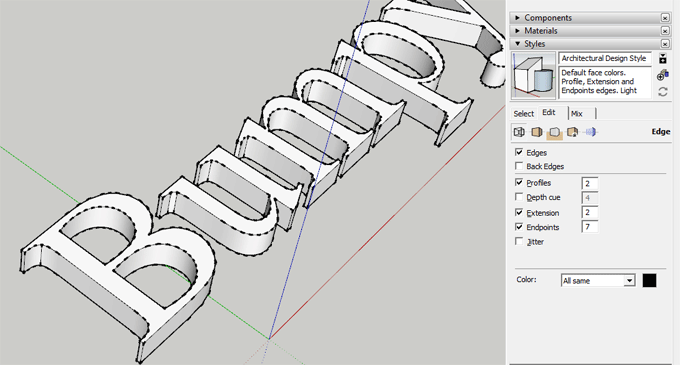Some handy tips to edit 3D-text in sketchup

The sketchup users find it difficult to edit existing 3-D text in sketchup as there is not proper command to perform the task.
But, it is possible to edit 3-D text in the same manner provided for other 3-D objects in SketchUp: as objects you can move, rotate, scale, shape, and include other objects.
Given below, some useful tricks to edit 3-D objects :-
Swap Characters
Step 1: Click the toolbar's "3-D Text" tool. A dialog box will be visible in SketchUp that facilitates you to type the text for the 3-D text object. It is also possible to arrange the font, height and other characteristics of the text.
Step 2: Type the text to be provided in the text box at the top of the dialog box then click "Place" to close the dialog box. SketchUp will generate the 3-D text you typed and append it to your mouse cursor.
Step 3: Click the text to affix it to the drawing canvas.
Step 4: Right-click the text and select "Edit component." A black wireframe box around the text's characters will be shown in sketchup, that points to the 3-D text component is in the editing state.
Step 5: Triple-click any of the letters already been typed and then select the toolbar's "Move" command. This command can be applied to interchange one character in the text with another character.
Step 6: Click on the adopted letter then drag it a short distance apart to a transparent location on the canvas.
Step 7: Click on the mouse once more to release the letter.
Step 8: Triple-click another character as you performed initially. Apply instructions five through seven to shift this character in the empty space left by the first character.
Step 9: Apply instructions five through seven to shift the first character to the blank space left by the second character. It finishes the letter swap, that is one way of editing 3-D text in SketchUp.