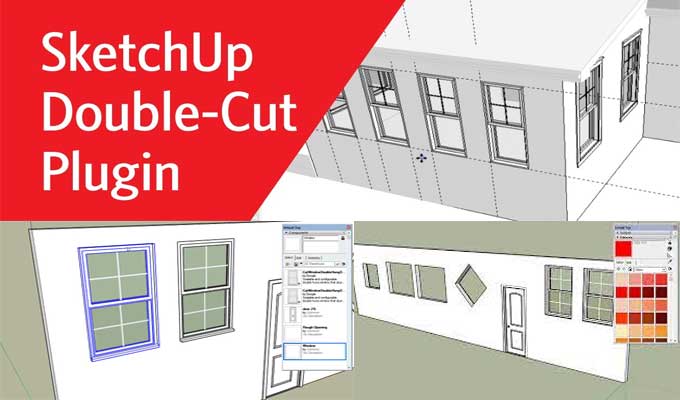How to use Double-Cut Plugin for SketchUp

The following is an excellent tutorial provided by mind.sight.studios, which shows you everything about Double Cut and how to integrate it with SketchUp. This tutorial will teach you how to create components that can cut through both sides of a wall.
With Double-cut, you will be able to cut only the wall face where you are placing the cutting component. On the other side of the wall, the same components will cut through as well.
About Double-Cut for SketchUp
Using Double-Cut, you can automatically cut through thick walls with components like windows and doors. A moving component will automatically update the double-cut, saving you valuable time if you move it after inserting it.
Double-Cut is a must-have extension for architects and interior designers because it automatically adjusts the openings of window and door components that you edit in SketchUp.
The standard SketchUp tools are automatically adapted to Double-Cut. The opening moves along with the door when you move it. The opening resizes when the window component is scaled.
It is compatible with both Macs and PCs and requires SketchUp 2017 or newer. It costs $39 for a permanent license.
To learn more, watch the following video tutorial.
Video Source: mind.sight.studios
Download 15 Days Free Trial - Buy Now Double-Cut for SketchUp