Architextures for SketchUp

Architextures for SketchUp where you can create materials with the help of Architextures web app directly in SketchUp.
Materials could be imported quickly, by allowing you to instantly trial materiality options for the design and avoiding the need to download, As it’s imported and scale materials manually. Imported textures can be edited after by right clicking on some face with that material assigned and selecting 'Edit with Architextures' from the context menu from the web app.
What is Architecture?
Architectures which is a huge collection of high quality seamless textures for the use of architectural drawings and 3D models. On the site all texture are procedural meaning the dimensions, patterns, colours and more can be edited using for Architextures Create, our custom-built web app which is creating seamless textures.
Architextures for SketchUp User Guide
Content:
• Installation
• Importing textures
• Editing imported textures
• Creating custom textures
There is some description about points:
Installation:
At frist install via SketchUp directed to Window > Extension Warehouse of the menu bar. After that the Extension Warehouse has launched, then enter the 'Architextures for SketchUp' in the search bar. Click on the extension thumbnail then select Install Extension from the listing page. Then it is complete towards installation.
To install manually, to download the latest version of the extension by path the Extension Warehouse. One time the file has downloaded, then launch the extension manager by selecting Window > Extension Manager from the menu bar. Click Install Extension and then select the downloaded file from the file browser window.
Importing textures
After the installation process then Click on the Architextures icon then select Extensions > Architextures for SketchUp from the menu bar to start the extension.
After starting the library of textures is displayed with filters for quickly nail-down your selection. Then Click on any textures from the library then open for a preview and access the Import or Edit options.
After complte this then Click Import to add the material to your material palette. One time the material has imported the paint bucket tool then it launched automatically with the new material which was selected.
Creating custom textures
Any texture in this library can be adjusted to costume for your design. Then edit a library texture, diretly click on it and select Edit from the preview window.
Then launches the editor with the parameters preset deppends on the selected texture. Then You can then change the settings and import as its required.
On the other hand you can select your New texture from the main view to launch the editor with the default settings and then design your texture from there.
Editing imported textures
To edit an Architextures material, and then right click on any face where the material is applied and select Edit with Architextures from the context menu of the menu bar.after this launches the texture in the editor allowing extra adjustments. Once you have adjusted with the texture as necessary, and then click the Update to re-write the existing material.
To learn more, watch the following video tutorial.
Video Source: Garden Design Tools for Professionals
Downloading SketchUp 2022
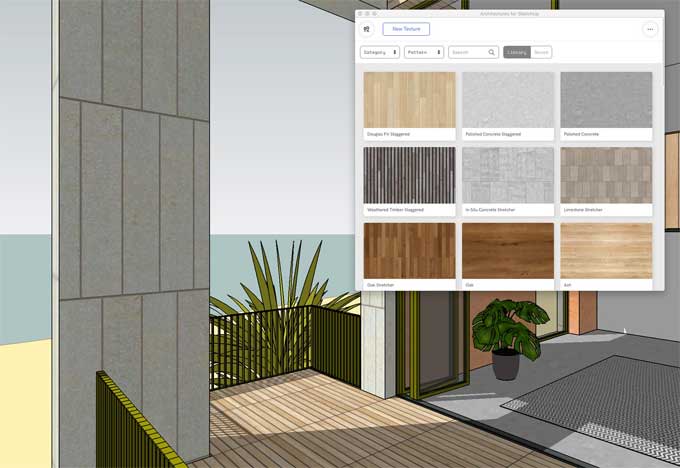
Image Courtesy: architextures.org


