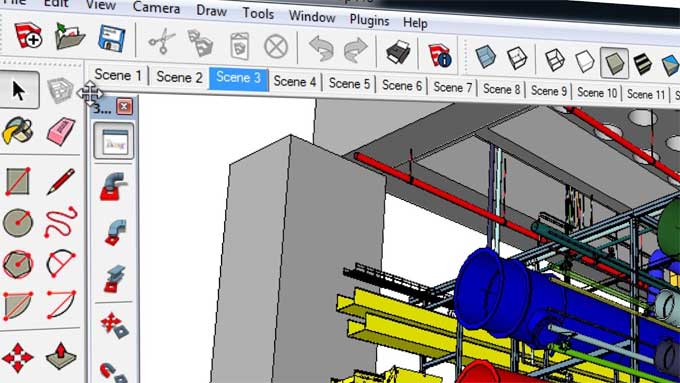3skeng List Tool in SketchUp & its Workflow

1. Utilize 3skeng List to Increase Efficiency
Working with larger models is more efficient with the use of 3skeng’s tool’s powerful and interactive filtering, editing and sorting features. As well as their editing element properties, 3Skeng also allows complex and larger selections which otherwise would not have been possible.
Sheets and 3D models are always synchronized and changes on 3Skeng List can be seen instantly on SketchUp. Three-dimensional views highlight sub-selections interactively.
2. Maintain a clean model with 3skeng List
3skeng List is an application that helps professionals in their daily work. It includes features for maintaining models as well as identifying and fixing errors.
To get good results, a clean model is necessary. You can find duplicates, make groups into components, or replace multiple components with others available in the selection. If you like precise coordinates, then round them.
3. Metadata is exported by 3skeng List
Spreadsheet views can be exported to Excel formats, or you may copy plain text directly to the clipboard. When entering a character separator in component names, you may add custom columns to the definition, instance, layer, and material names.
When you make the same changes over and over again, you can save your filter and column settings inside a custom list view so you can reuse them. Creating reports is as easy as using Trimble Layout referenced by exported Excel spreadsheets.
4. Edit & Rotate
This tool makes it possible to modify the model in all degrees of freedom possible. Because it is so fast, you can show real-time changes and suggestions in meetings without losing anyone's attention.
This tool is intuitive and can follow your ideas almost entirely by itself, as it is intuitive. You can enter numeric values or magnetic points in the familiar SketchUp way.
5. Connectivity
By connecting the magnetized points to the pipe centre and direction, the tool allows the user to rearrange or copy already built pipeline elements.
6. Multi-Copy
The channel and pipe mounts are compatible with 3Skeng components. To release selected elements, press the Escape key.
7. Labelling
The tool can be used to label groups and components, and it has several adjustable parameters that enable customization to meet the needs of the individual task.
It automatically aligns the labels by calculating their position and distance. It allows for future changes quickly. It can be used on all 3Skeng components.
To learn more, watch the following video tutorial.
Video Source: 3skeng for SketchUp
8. Client Support
Controlling tools, libraries, standards, and settings are done through a control interface. By presenting options for clients to choose from and providing detailed information when needed, you support the client's workflow.
Conclusion
The tool 3skeng List if used properly by understanding its features could be of a great help to any user who implements the tool’s use in his work.