An exclusive tutorial on Soft, Smooth and Hidden Edges in Sketchup

Aaron Dietzen, sales engineer at Trimble Sketchup, presents an exclusive sketchup video that briefly explains the differences between soft, smooth and hidden edges in Sketchup as well as how to manage them. These are the most useful properties of sketchup. This sketchup tutorial is based on 3d chessboard model. This is a part of sketchup skill builder series to model efficiently and quickly. The video will also explain how to find a solution if a line is hidden or softened.
The Soften Edges feature can be applied, together with the smooth/edge property, to modify the visibleness of the edges and transform the model to become more convincing with less geometry. It will enhance the performance of the computer.
While trying to soften an edge, the edge is hidden, and the faces that the edge bounds turns to be a surface entity.
Smooth: While smoothing an edge, it includes shading to create a smooth appearance of the faces. But, If the smooth property is applied individually, the edge stays apparent.
Hide : An edge can also be hidden (or any geometry, the hidden property isn?t separated from edges). For a hidden edge, the edge is not evident, but any faces connecting the edge are not converted into a surface entity.
It is suggested to apply the eraser tool to instantly smooth and soften the edges. Open the Soften Edges dialog box, if more modifications are required.
Go through the following useful article, to gather more information. https://help.sketchup.com/ru/article/3000097
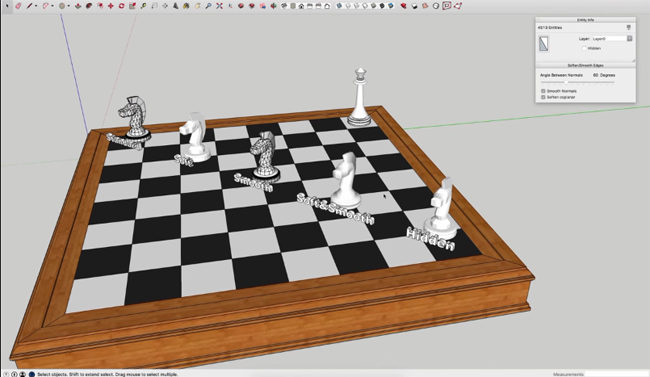
Image Courtesy: archdaily.com


