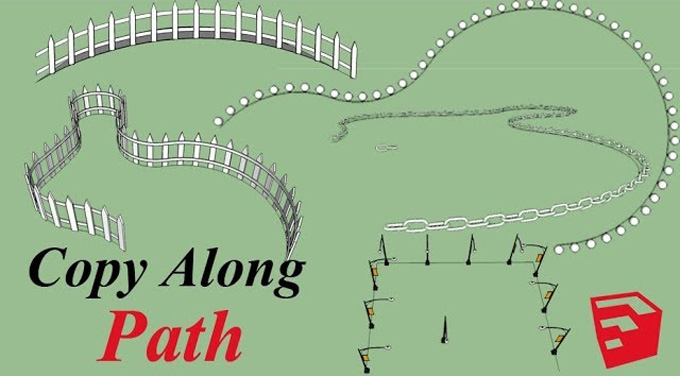Tips for using the PathCopy Extension in SketchUp

The PathCopy is the SketchUp plugin which has been used to copy a design group or design components along a path. The PathCopyPro plugin is the updated version of the PathCopy plugin for the SketchUp software. The PathCopy plugin is compatible with different versions of the SketchUp software, including SketchUp 2020, SketchUp 2021, SketchUp 2022, SketchUp 2023, SketchUp 2024, and SketchUp 2025. The PathCopy plugin has been supported by Mac and Windows. The supported language for this SketchUp plugin is English.
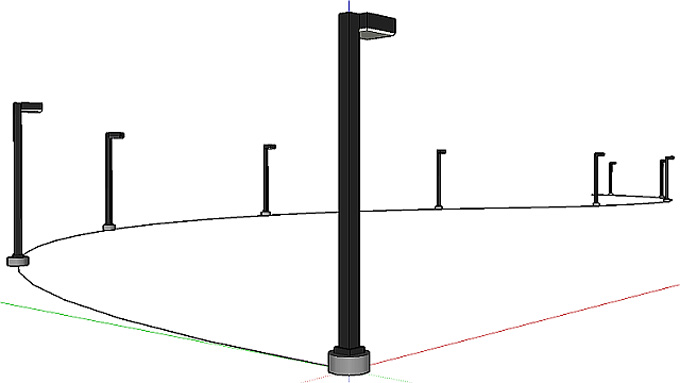
The PathCopy plugin allows the designers to choose a path as well as select the design components to copy along with that specific path. In the value control box of the SketchUp software, users can type the distance and copy the design component to set the spacing.
In the PathCopyPro plugin of the SketchUp software, there are several additional features which help to make each design copy more unique as compared to the PathCopy plugin.
The PathCopy plugin is useful for creating landscape designs or creating any kind of architectural elements. This SketchUp plugin helps to enhance the design workflow by duplicating the design objects along with the specific path. By using the PathCopy plugin, users create the design of a fence or trees along with the sidewalk in their design models, thus, the users can save their design time by using this SketchUp plugin.
Effectiveness of the PathCopy plugin for the SketchUp software
The PathCopy plugin has offered numerous design features for the SketchUp software. These features include:
1. The designers are enabled to copy and paste the paths with the help of the PathCopy plugin. This feature of the PathCopy plugin helps to ensure that the designer can replicate the designs without facing difficulties.
2. The designers are enabled to work on the complex design projects more precisely with the help of the PathCopy plugin.
3. The PathCopy plugin is user-friendly, which makes it accessible to all types of users.
Maximising the design efficiency with the PathCopy and PathCopyPro plugin
The PathCopy plugin has been used to enhance the design efficiency of the users. In this regard, users have to follow several tips, which are:
➢ Users can experiment with the different spacing options of the PathCopy plugin on the basis of their design requirements. The spacing has been varied among the copies, which helps to create more natural design layouts.
➢ Users can also combine with the other tools of the SketchUp software, for example, the floor planner, which helps to integrate different design elements more effectively.
➢ Users can use different groups or design components to enhance the design efficiency. By using different design groups and components, users can make the design components for those design objects which will be duplicated. This feature also helps to simplify the design model of users, which makes the design process easier. In this context, the design model can also be edited later.
Download the PathCopy and PathCopyPro for SketchUp software
For downloading the PathCopy and PathCopyPro plugins for the SketchUp software, users have to visit the official SketchUp Extension Warehouse. The users have to ensure that they are downloading the PathCopy and PathCopyPro plugins from reputable sources.
Process of using the PathCopy plugin for SketchUp software
After downloading the PathCopy and PathCopyPro plugins for the SketchUp software, users are able to start their design process by using this SketchUp plugin. There are several steps that need to be followed to use the PathCopy plugin. These steps are:
➢ In the first step, the users have to select the design object that they want to duplicate. This step enables the users to create complex designs.
➢ In the next step, users have to define the path. Users have to create a path where users want the design copies to be placed. This entire process can be done with the help of lines or curves. Thus, users can draw the path in their SketchUp design model.
➢ After defining the path, users have to activate the PathCopy plugin. In this context, users have to go to the Extensions menu, then has to select the PathCopy plugin, and after that, they have to select the option to copy along with the path.
➢ After activating the PathCopy plugin, users have to adjust the settings of this plugin. The users have to adjust the spacing among the copies, the scale of the copies and the rotation of the copies. This process helps to ensure that the duplicates accurately fit into the SketchUp designs.
To learn more, watch the following video tutorial.
Video Source: TheSketchUpEssentials
Download PathCopyPro for SketchUp
➢ In the next step, users have to use the preview feature, which enables users to see how the design copies look along the path. In this context, users are also able to make changes according to their needs and satisfaction.