What is the AGi32 Extension and How to Use it

The developers at the Lighting Analysts group have published a very useful extension for SketchUp, called the Export to AGi32 extension. It will enable the user to export a SketchUp model to an intermediate file format LaiDex. That is an abbreviation of ?Lighting Analysts Data Exchange? and they can be imported into your AGi32 files.
Using your SketchUp models in the AGi32 can be an enriching, rewarding experience. It provides great natural renders of for many objects from furniture, appliances, cars and machines, to even whole buildings.
While you can use the AGi32 for your basic lighting models, the above data exchange functionality lets you use thousands of other models made with SketchUp (and are publicly available) at the 3D warehouse. Since that place contains every type of objects you need, and every other type of objects you don?t need, and some others even that you can?t ever need, using this extension you have pretty much a limitless lighting models to play with.
Compatibility
The Export to AGi32 extension for SketchUp is compatible to AGi32 versions 15.3 or higher, and it works in windows only. You need SketchUp 2020 Pro or Make versions to make it work. Please note that this extension will export your model colors, but unfortunately so far it does not support textures.
How does it work
When you use the Export to AGi32 extension in SketchUp, it creates an intermediary file called an LaiDex file, which stands for LAI Data Exchange. You can use that file directly in the AGi32 interface. You can do this by either using the import option, or simply by drag-and-dropping the file into the interface.
It is expected that high-poly models will cause problems with this sort of data exchange system, and you are right to assume so. However, most SketchUp native models are quite low-poly, and most of the popular models available at the SketchUp 3D Warehouse are well-optimized with the number of polygons. So, you shouldn?t be having much problem with the AGi32 extension.
However, a word to the wise here. Some SketchUp models can become quite high-poly nevertheless. Model complexity increases as you import-expect stuff a lot before using the extension. This is especially true if you?ve imported a 3D DWG file into SketchUp and built your model on that. The DWG import to SketchUp is always complicated and you should be doing a lot of cleanup after the import, or else you end up with a mess. Using the AGi32 extension on such an unclean model will surely affect your sanity.
How to install the AGi32 Extension
Installing the AGi32 plugin to your existing SketchUp software in windows is fairly easy and straightforward. Just follow the steps given below and you?ll get it.
1. Download the export to AGi32 extension from the official sources. Note down where have you saved it. Generally, it should be in your ?Downloads? folder.
2. Open your SketchUp application now in windows only. It has to be a Make or Pro version of the 2020 or later edition.
3. Go to the ?Window? menu and select ?Extension Manager.?
4. The extensions window will appear, displaying a list of the SketchUp plugins you already have, and letting you add, remove or modify extension.
5. Find the ?Install Extension? button (the big red one at the bottom) and click on it.
6. A dialog box opens showing your computer storage.
7. In that box, navigate to the place where you?ve downloaded the AGi32 extension. As mentioned above, it could be the Downloads folder in your Documents.
8. Find a file named ?ExportToAGi32-1.1_Setup.rbz? in that folder among other files. Select only that file, and click on the ?Ok? button.
9. At this point, SketchUp may throw a message box on screen asking if you really want to install this extension, and warning you about installing from trusted sources.
10. If you see this box, just click ?Yes? and it will get installed automatically. If you don?t see any message box then the installation should start without any intervention.
After a little while, the Export to AGi32 Extension for SketchUp should be installed. That?s it, you?re done! You can now take your (and other) models to AGi32 for lighting analysis.
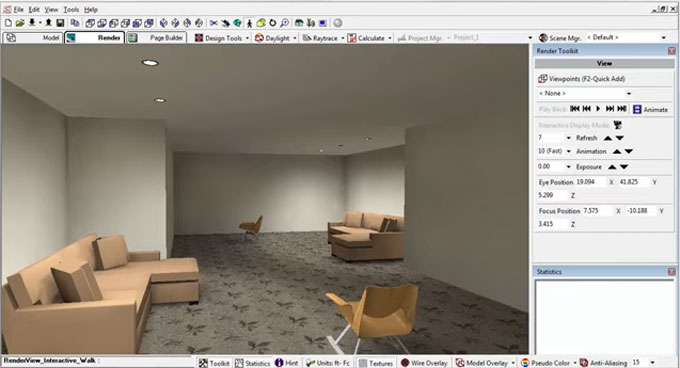 Image Courtesy: support.agi32.com
Image Courtesy: support.agi32.com

