|
How to make animation – Some detailed processes
Animations refer to a series of scenes which are put on show in succession to provide a hands-free tour concerning a model. Follow these steps for producing an animation:
- Choose Window > Scenes. The Scenes Manager will be visible.
- (optional) Put the name of the scene in the 'Name' field. As for instance, type "Exterior View" if the scene symbolizes the exterior view of a building.
- (optional) Click on the Tab key. The cursor proceeds to the Description field.
- (optional) Give a description of the scene in the 'Description' field. The description may contain the address of a building, some detail provided in the scene, and lots more.
- (optional) Turn off the selection from any of the Properties to save that you do not want saved with the scene. Opt for Scene Manager Options for getting more details.
- Select the Add Scene button (+) to insert the scene. A scene tab will be included over the Drawing Window. The scene tab contains the name of the scene that has already been allocated in step 2.
- By applying either the Camera tools or Walkthrough tools, progress to a new location of the model.
- (optional) Reiterate steps 2-7 to insert supplementary scenes.
- Context-click on the initial scene tab over the Drawing Window. A context menu will be visible.
- Choose Play Animation. The animation cycles through each scene.

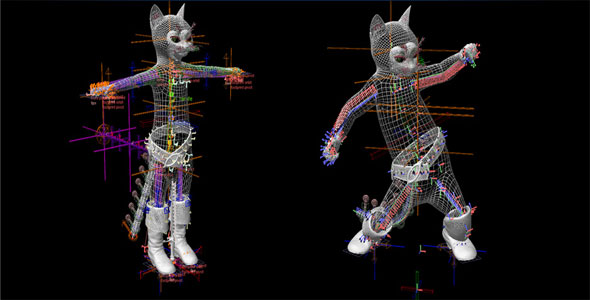
|
|
|



